Solving Aids |
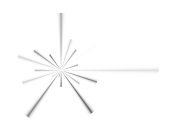
|



Note Mode - Your goal is to have a single answer per cell, but while you're solving, you may find it useful to note more than one possible answer in a cell. Tapping on an already selected cell toggles note mode and solution mode for that cell. In note mode, you can toggle each of the 9 digits on and off using the digit buttons. To remove all 9 digits, use the eraser. To clear the notes in all cells, use Reset with the Notes options.
 The Digit Assistant -
The Digit Assistant partially solves your puzzle using the simplest solving
techniques. You then work the puzzle using harder techniques only.
At the two lowest difficulties, the Digit Assistant will do all the work for you - we prefer doing these levels without it.
The Digit Assistant -
The Digit Assistant partially solves your puzzle using the simplest solving
techniques. You then work the puzzle using harder techniques only.
At the two lowest difficulties, the Digit Assistant will do all the work for you - we prefer doing these levels without it.
When you activate the Digit Assistant, all of the cells that do not have answers in them flip into Note Mode. The notes for each cell show the answers that are not eliminated by the easiest techniques. As you continue your game, the Digit Assistant automatically changes the notes to reflect your new answers. You may edit the notes by hand as well, using the digit buttons to the side of the puzzle. These changes may be undone using Undo. Or you may start the Digit Assistant over using the Reset button with the Digit Assistant option.
 Auto-answer -
Sudoku X4 has an auto-answer option that decreases the number of taps you need to solve the puzzle.
You may turn it on when the digit assistant is active.
Then, if you tap on a cell that is in Note Mode and has only one digit in it,
that digit will automatically be entered as the cell's answer.
Auto-answer -
Sudoku X4 has an auto-answer option that decreases the number of taps you need to solve the puzzle.
You may turn it on when the digit assistant is active.
Then, if you tap on a cell that is in Note Mode and has only one digit in it,
that digit will automatically be entered as the cell's answer.
 Pencil Colors -
There are four pencil colors available for your use. You may find them
useful in marking your place in the history. For example, you may think
a 7 is in a given cell, but you're not absolutely sure. Mark it in a new color,
say green,
and continue in green. If the choice doesn't work out, you can use undo
to remove all green entries, then try another choice.
Pencil Colors -
There are four pencil colors available for your use. You may find them
useful in marking your place in the history. For example, you may think
a 7 is in a given cell, but you're not absolutely sure. Mark it in a new color,
say green,
and continue in green. If the choice doesn't work out, you can use undo
to remove all green entries, then try another choice.
| Sudoku X4 Home | Contents | prev | next |
|---|